APIs
APIs module allows the user to add the naming, description and API type are specified, like-SOAP REST and GraphQL for effective management and communication of your APIs. The APIs screen displays all APIs, regardless of whether they are in draft, approved, or other states.
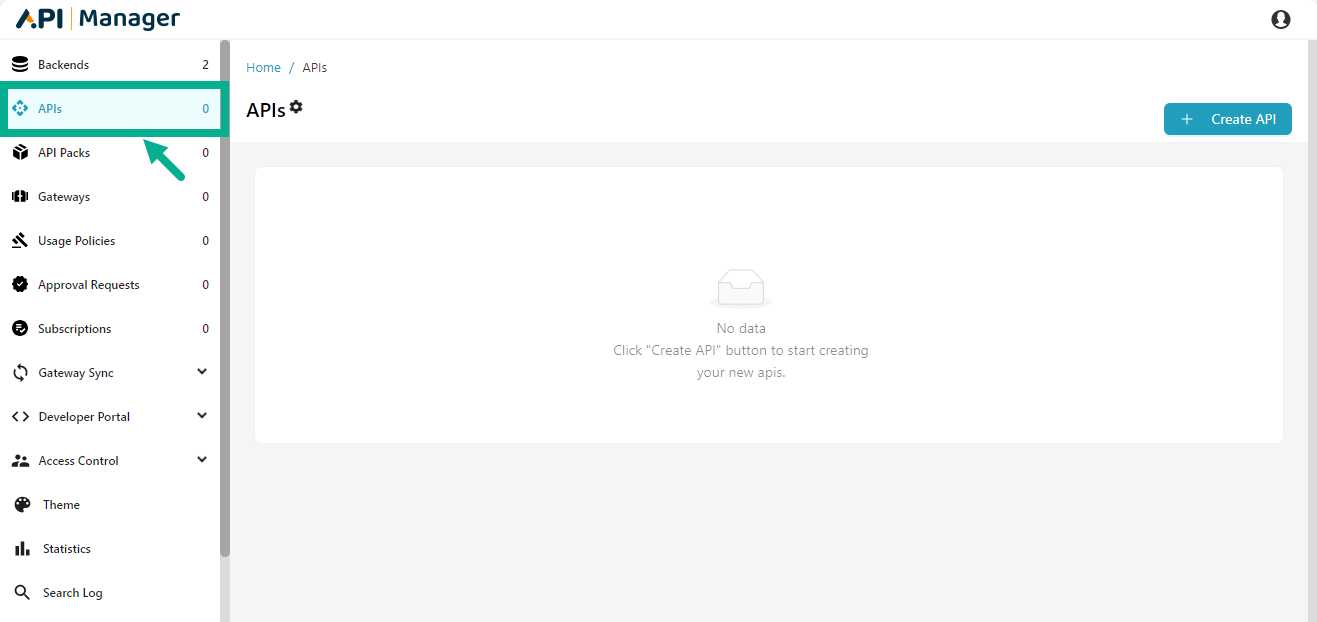
The REST, SOAP and GraphQL APIs are separated and shown in their own tabs, while all APIs are listed under the All tab.
Search an API
The Search tool on the API list pages allows the user to search for an API.
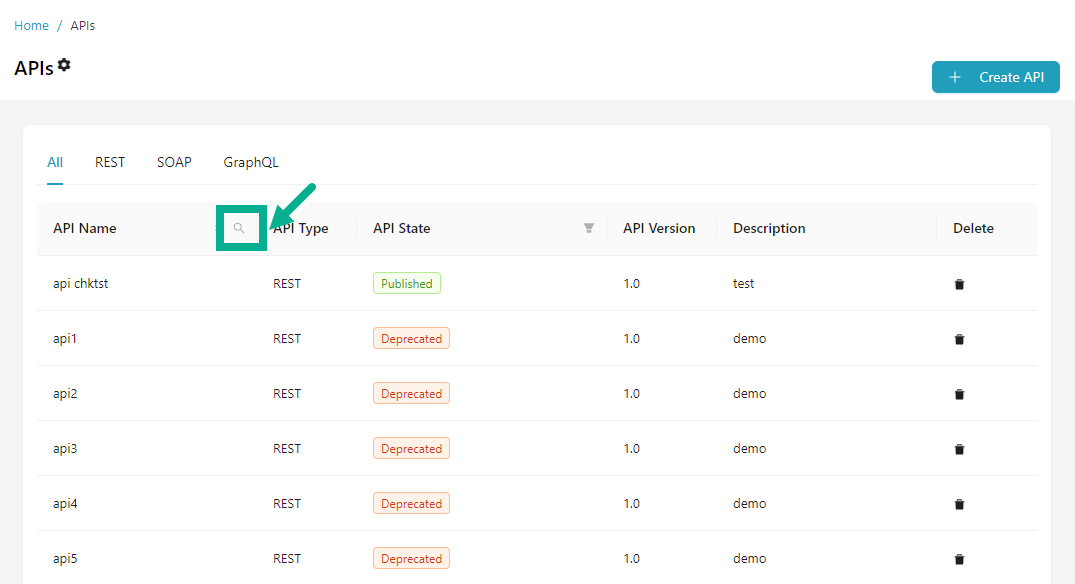
- Click the Search icon.
The pop up appears as shown below.

- Enter the Key word.
Search results shows matches from the following API components:
- API Name
- Overview of all components.
- Resource Name
- Resource Description.
- Resource Specification (Swagger or WSDL File Name)
- API Backend Names
- Version Names
- Version Notes
- API Endpoint Details
- Click Search.
The Search results appears as shown below.
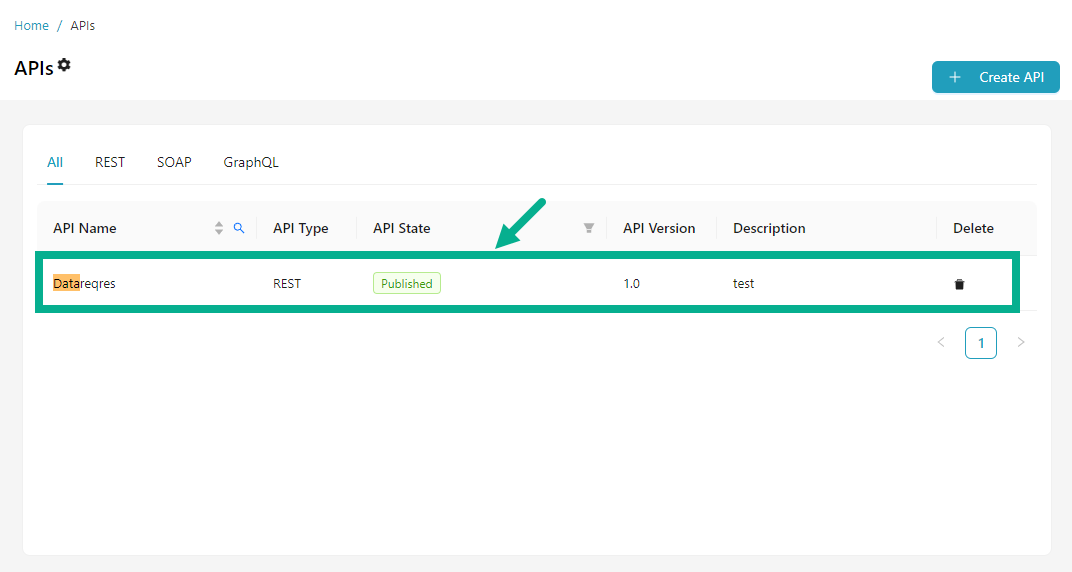
Sort API Name
The sort capability allows you to arrange API names in a certain order based on predefined criteria.
- Click on the API Name to apply sort ascending.
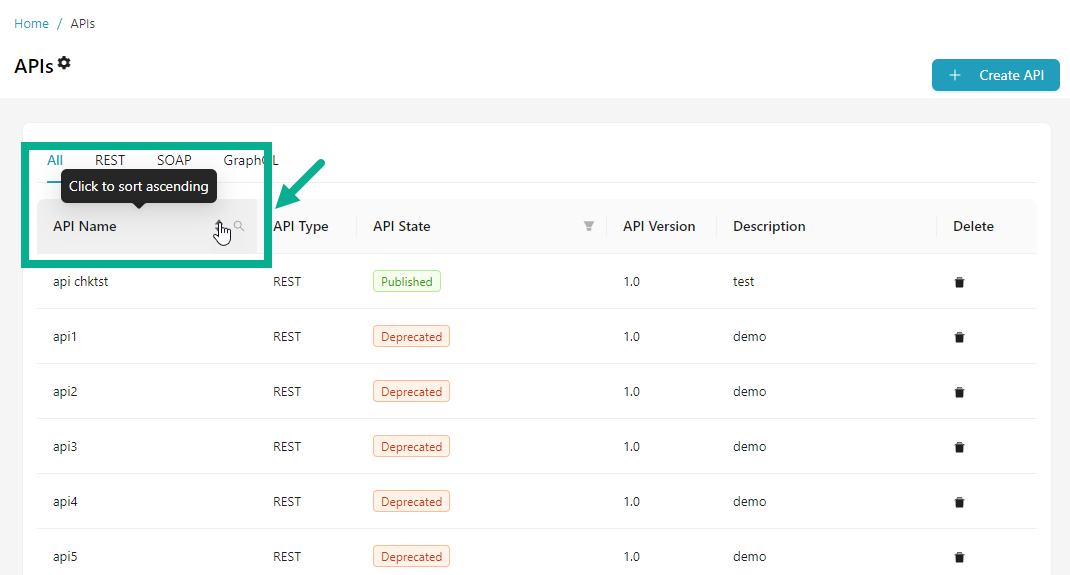
On applying sort ascending, the upward arrow will be highlighted.
- Click on the API Name again to sort descending.
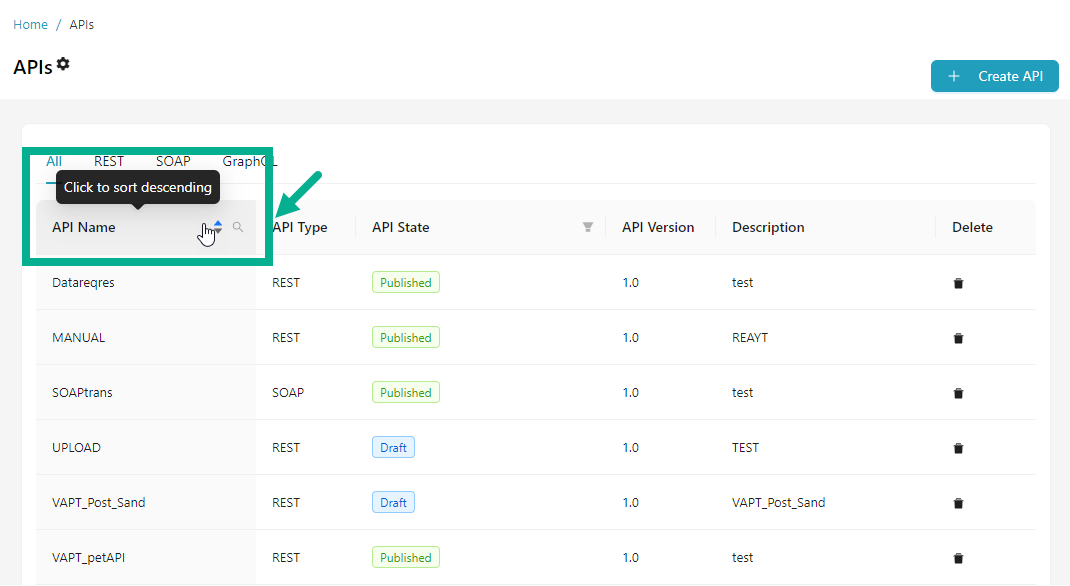
On applying sort descending, the downward arrow will be highlighted.
- Click on the API Name again to cancel sorting.
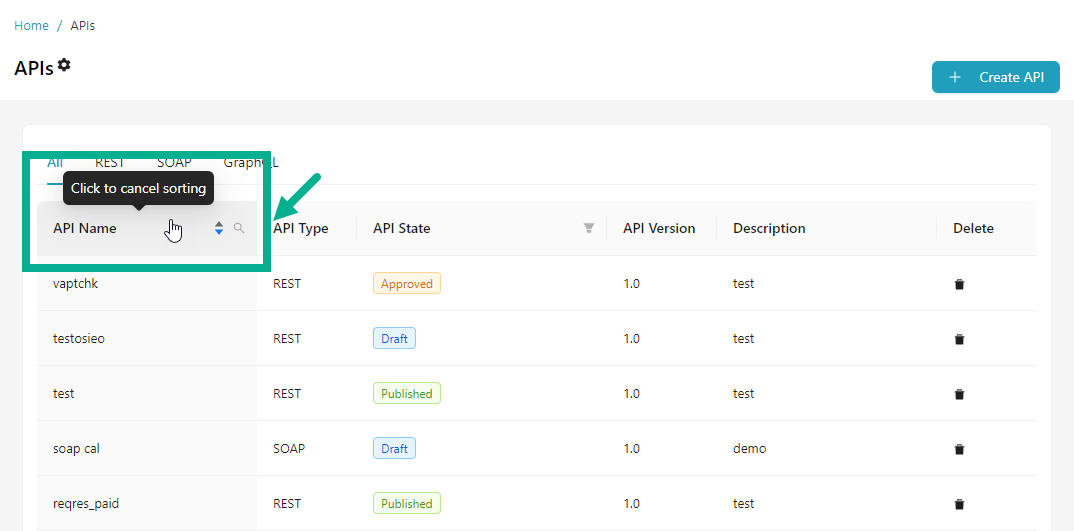
Canceling sort disables both the upward and downward arrows.
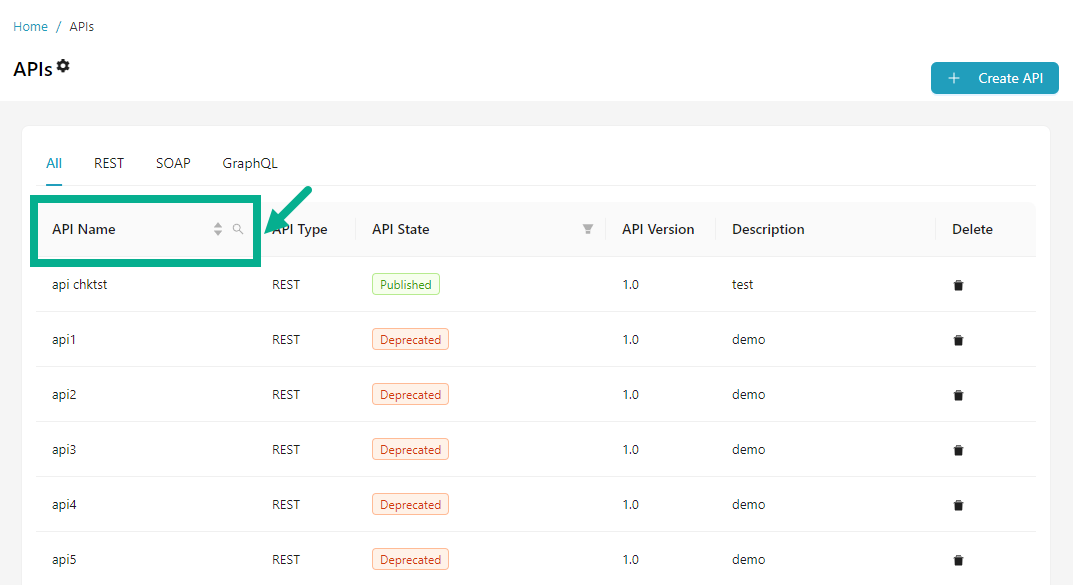
Filter by API State
The Filters allow users to restrict or limit the displayed data based on API State, which helps in focusing on the relevant data.
- Click the Filter icon available next to the API State.
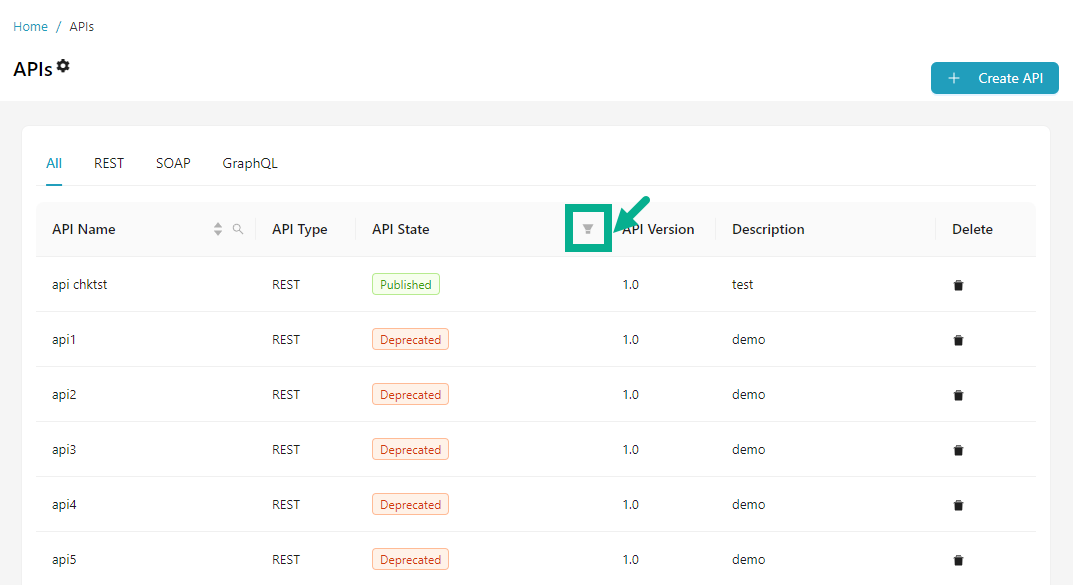
The drop down appears as shown below.
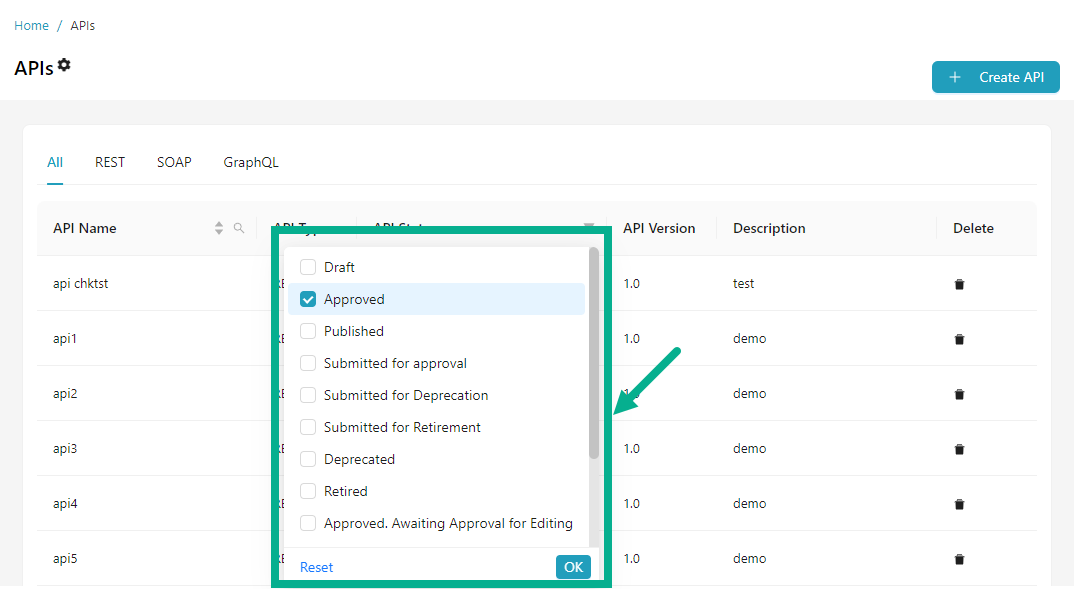
-
Enable the checkboxes next to the filter options to select them.
-
Click OK.
On proceeding, the results are displayed with the highlighted filter icon, shown below.
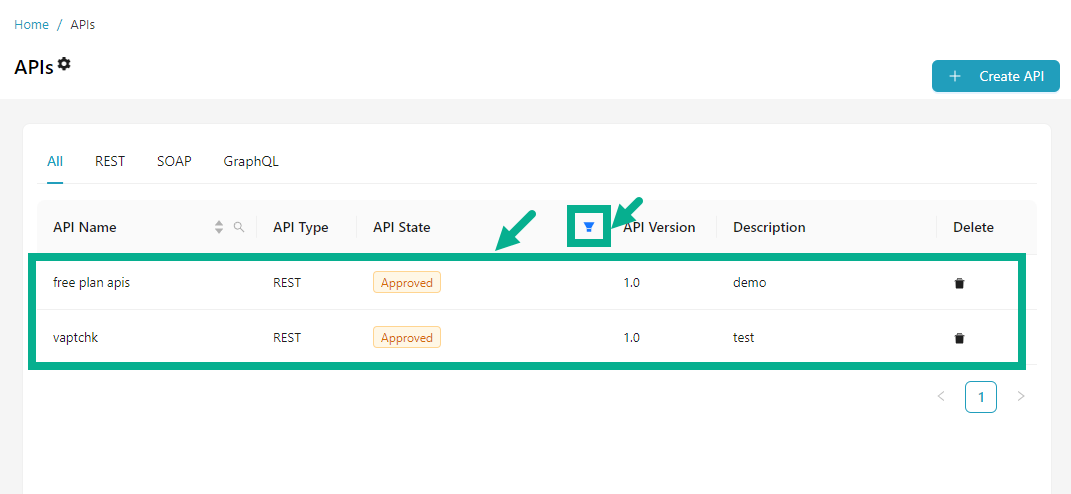
- To reset the filter, click the Filter icon, then select the Reset button, and click OK to confirm.
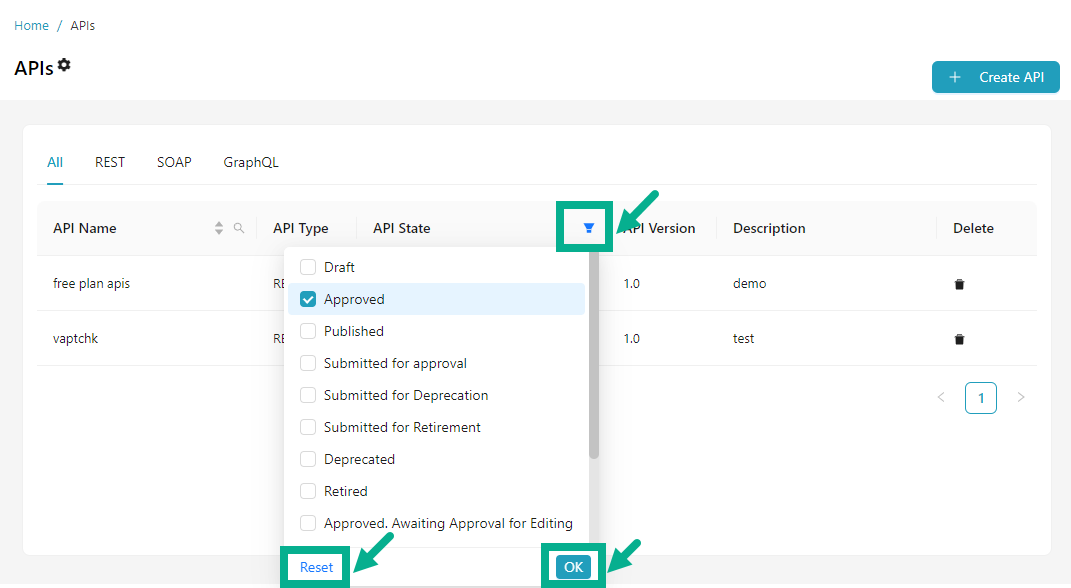
Export all approved and published APIs
The Export function allows users to download all approved and published APIs for purposes such as backup, migration, etc.
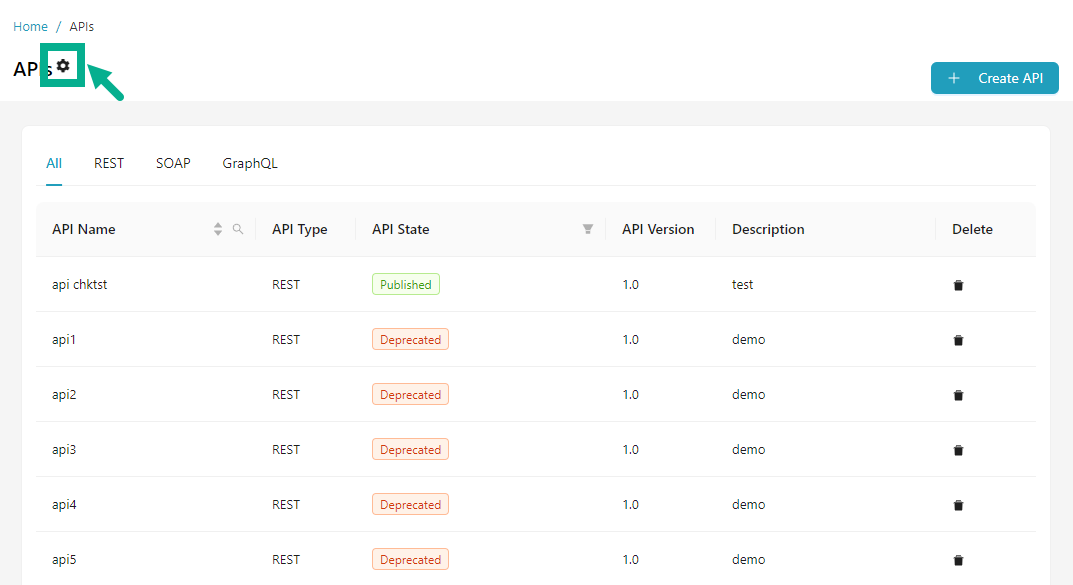
- Click the Cogwheel icon.
The drop down appears as shown below.
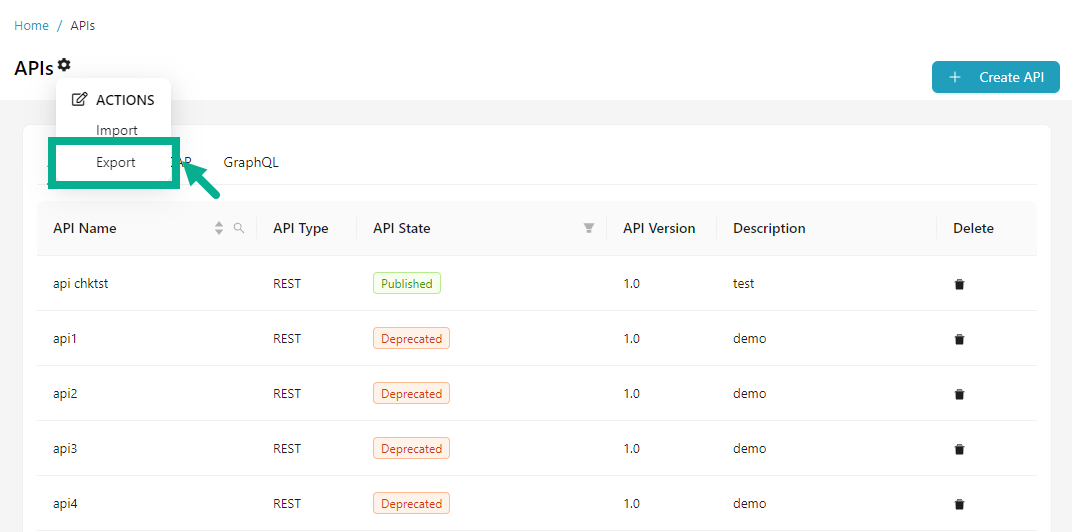
- Click Export to download all the available APIs in zip format.
Import all approved or published APIs
The Import functionality enables users to upload APIs, making it easier to migrate APIs between environments, restore backups, etc.
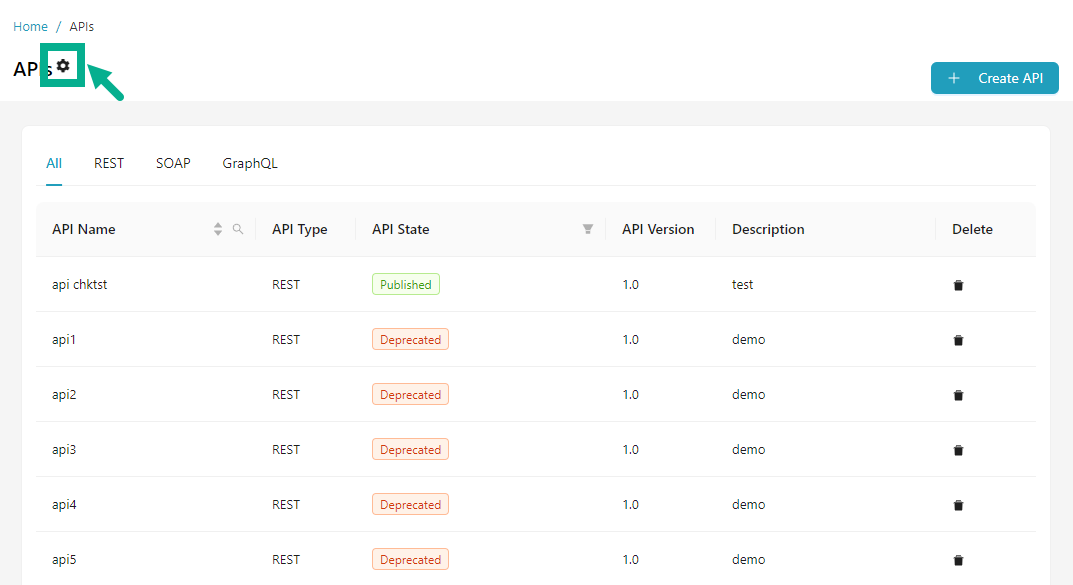
- Click the Cogwheel icon.
The drop down appears as shown below.

- Click Import.
The Import API Details dialog box appears as shown below.
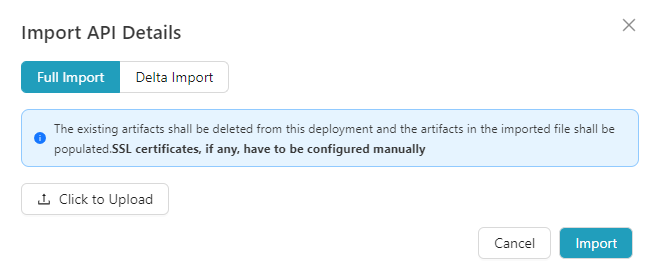
There are two methods for importing Approved and Published APIs:
-
Full Import - The existing artifacts will be removed from this deployment and the artifacts in the imported file shall be populated. SSL certificates, if any, must be manually configured.
-
Delta Import - If the artifact being imported already exists in this instance, it will be updated with the information from the imported file. Artifacts present in this instance but not in the imported file will be left untouched. If the artifact being imported does not exist in this instance, it will be created. SSL certificates, if any, must be configured manually.
-
Select the Import method as either Full Import or Delta Import as per the requirement.
-
Click to Upload the backup file from your local disk.
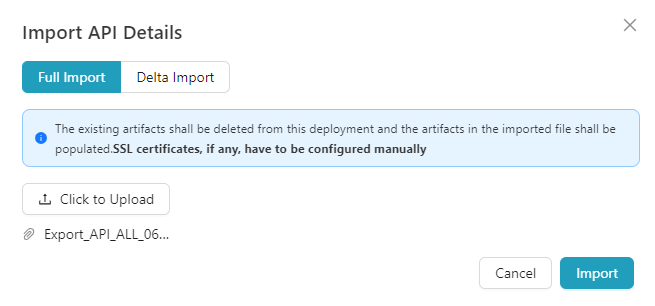
- Click Import to import the file.